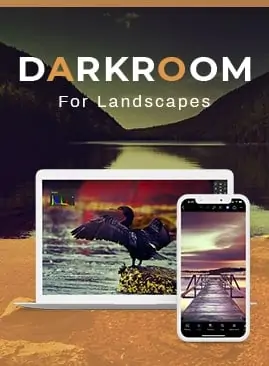News
CreativeRaw News
Creating Depth and Dimension in Lightroom and Photoshop
Table of Contents 1:25How Contrast Influences Depth2:53Supporting Tones Can Enhance or Subdue a Focal Point5:29How Color (Hue) Contrast Influences the…
The Lightroom to Photoshop Roundtrip
Table of Contents 0:58Configuring Lightroom to Send the Image3:34Configuring Photoshop to Receive the Image4:49Configuring Photoshop to Send the Image Back…
Complete Guide to White Balance in Lightroom and Photoshop
Table of Contents 0:59The Importance of Setting White Balance In-Camera2:04White Balance For Neutralizing Color Shifts3:53Adjusting Temperature and Tint will Intensify…
Steps for Smoother Brushwork in Lightroom and Photoshop
https://vimeo.com/363456054 Table of Contents 0:53How Bit Depth Can Create Smoother Brushwork6:44How to Use Hardness and Feathering Together 9:00Flow and Opacity…
Choosing the Right Profile in Lightroom and ACR
https://vimeo.com/354314520 Table of Contents 1:11Lesson Overview1:43How Profiles are Similar to Film Stock2:39The Profile Browser7:05Choosing a Profile to Pull More Detail…
The Histogram
Table of Contents 1:09Lesson Overview2:47Why We Use the Histogram (Passive vs. Active Tonal Protection)6:16Deconstructing the Histogram Graph9:06Interpreting the Histogram on…