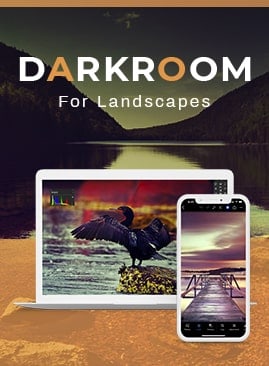News
CreativeRaw News
Barriers to Creativity
Note: You can adjust the video quality and playback speed via the gear icon in the bottom-right corner of the…
The Creative Thesis
Note: You can adjust the video quality and playback speed via the gear icon in the bottom-right corner of the…
My Favorite “Hidden” Features of Lightroom
https://vimeo.com/291219331 Download this video lesson (.mp4) In this lesson, I've put together a collection of my best Lightroom "tips and…
Enhanced Processing with the Range Mask in Lightroom
Resources Tutorial: Layer MasksTutorial: Luminosity Masks Adobe recently came out with the range mask tool for Lightroom, and this is…
Guide to Backing up Landscape Photos Securely: Part Three
Welcome back, my friends! Here we are....the final part to my comprehensive series on how to properly (and securely) backup…
Complete Guide to Backing up Your Landscape Photos Securely: Part Two
Welcome back to my three-part series on how to properly (and securely) backup your precious raw files! In Part 2…