Complete Guide to White Balance in Lightroom and Photoshop
Complete Guide to White Balance in Lightroom and Photoshop
Table of Contents
| 0:59 | The Importance of Setting White Balance In-Camera |
| 2:04 | White Balance For Neutralizing Color Shifts |
| 3:53 | Adjusting Temperature and Tint will Intensify the R, G and/or B Channels |
| 5:59 | Using the Target Adjustment Tool for Setting “Neutral Grey” |
| 7:42 | Setting the White Balance Manually by Adjusting Temperature and Tint |
| 11:07 | How to More Easily See Your Colors When Setting the White Balance |
| 12:07 | Additional Tips and Precautions When Adjusting White Balance |
| 13:54 | Enhancing the Mood and Atmosphere by Adjusting White Balance |
| 15:47 | Lesson Summary |
White Balance …
White balance sets the foundation for your color and tonal work (even if you choose black and white treatment)…so it’s much more than simply setting the “mood” of your image. It’s directly related to image quality and clarity, which is why you want to set your white balance at the very start of your processing workflow (whether in Lightroom or Photoshop).
A common misconception is that if you shoot in raw format, then you don’t need to set your in-camera white balance and can simply “fix it in post”. I still recommend setting your white balance in the field since a wildly different Kelvin value from what you’re photographing can affect the accuracy of your in-camera histogram. Regardless, chances are you’ll still need some white balance tweaking once you evaluate your image more closely in the darkroom.
Setting your white balance in Lightroom or ACR is extremely easy; just press “W” and click once. However, the key to using this tool quickly and accurately depends on two things:
- Knowing exactly how this tool analyzes your image, and
- Knowing what you want to accomplish (creative vs. corrective white balance).
In this tutorial, I turn the white balance adjustment tool inside out and provide several examples of how to use it correctively (i.e. eliminating color casts) and creatively (i.e. enhancing the mood and atmosphere).
Not only will this knowledge save you save time, but you’ll enjoy the creative process more when you know (1) what you’re doing, and (2) why you’re doing it. This is why I create comprehensive tutorials like this instead of “quick tips” that barely scratch the surface.
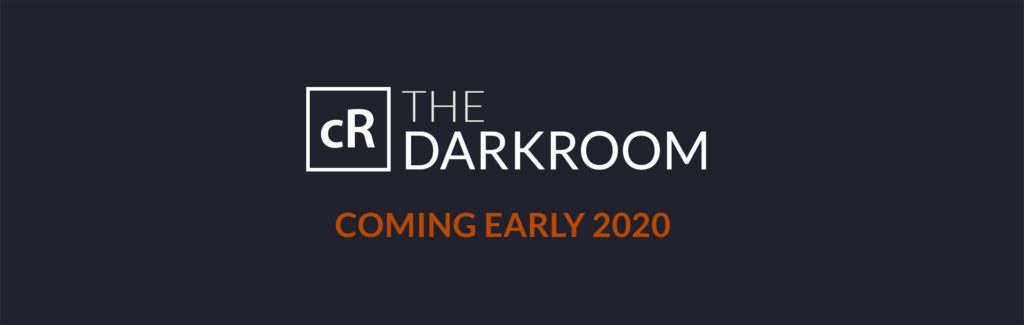
The Darkroom will be opening for enrollment soon.
I hope you’ve been enjoying the tutorials I’ve sent your way over the past few months…..a small sample of what you’ll find inside my new program for Lightroom and Photoshop that will be opening in early 2020.
The Darkroom has been in development for over a year now, and I’m just about finished putting all of the pieces together. Since I want to give this final stage 100% of my attention, I won’t be writing again until the program is ready to go.
And in typical creativeRAW fashion, I’ll be celebrating with new (and free) tutorials as well…so that everyone can learn some new skills and enhance their craft. This program has grown from simple tutorials to an immersive creative journey in image processing, so I can’t wait to share more details with you soon.
If you’d like to be notified early when the program is ready to go, make sure to sign up for the waitlist below. Only those on the list will get early access to the program, as well as receive a special discount for this launch.